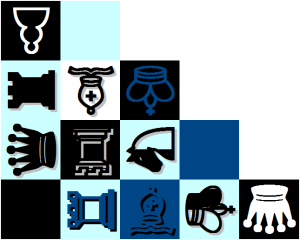Diagrams in comments (2nd edition)
Diagrams in comments (2nd edition)
(I’ve rewritten the old post, from 07-Jun-2012)
In some cases, when we discuss a problem, it is good to show the ideas or suggestions on the diagram. The fact is that you can’t copy-paste the diagram (or any other graphical image) into the comment field on the site. But still there’re some options how to show it.
First of all – this is what you can show:
- a link to your diagram or to the page containing the diagram;
- a diagram as a picture inside the comment.
1. How to show a link to your diagram.
1.1. If you don’t have your problem in the internet (skip it if you have it and read 1.2!), but would like to be able to show it using a link – then you can :
- use ankona.ch web-based software to create your problem as any problem created there has the unique link to it. Don’t forget to make your problem “public” then – in the Edit screen of your problem you have to check “Public” option. Each your problem at Ankona has the unique ID number. Your “public” problem can be visible with all the headers and solutions by the link: http://www.ankona.ch/diagrams/[PROBLEM_ID] (the example: http://www.ankona.ch/diagrams/99885) or just a diagram (as graphic object) can be visible by the link http://www.ankona.ch/diagrams/[PROBLEM_ID].png – you add .png to the address in this case (the example: http://www.ankona.ch/diagrams/99885.png). You can read more about Ankona in the section Software/Ankona of this site.
- use LightShot program to make a screenshot of your diagram and to get a virtual link to it, which you can add to the comments as a link. The example of the link generated by LightShot is http://prntscr.com/ju38m. If you install LightShot – then you can use “PrintScreen” key on your keyboard to be able to select some area on your screen and to either copy, or print it, or get a virtual link to it.
1.2. When you have your problem somewhere in the internet – it is easy for you to show a link to it:
- open it to see its URL in the address line of your browser;
- copy-paste a link to the diagram, asking others to use this link to see your diagram. It can be either a link to the page containing your diagram/problem or a link to graphical image of the diagram.
2. How to show a diagram inside your comment.
2.1. If you don’t have your diagram in the Internet (skip it if you have and go to 2.2.!), then you have to have it! There’re many options to do it, like:
- use ankona.ch web-based software to create your problem as any problem created there has the unique link to it. Don’t forget to make your problem “public” then – in the Edit screen of your problem you have to check “Public” option. Each your problem at Ankona has the unique ID number. Your “public” problem can be visible with all the headers and solutions by the link: http://www.ankona.ch/diagrams/[PROBLEM_ID] (the example: http://www.ankona.ch/diagrams/99885) or just a diagram (as graphic object) can be visible by the link http://www.ankona.ch/diagrams/[PROBLEM_ID].png – you add .png to the address in this case (the example: http://www.ankona.ch/diagrams/99885.png) – and this is the link to your diagram to have it inserted inside your comment! Just add [img] before this link and [/img] after it, without spaces!! You can read more about Ankona in the section Software/Ankona of this site.
- Dropbox online application which gives you an opportunity to have some space for your files in the internet, to have there private, shared and public folders to upload your files (and also to synchronize the content of it with the special folder on your computer or smart mobile phone as an extra, which is not related much to my topic here, but where I can help you if needed). You can sign-up for Dropbox, and will have an online directory for your files. One of already existing folders there is “Public”. You can create a folder like “ChessProblems” inside “Public”, upload any diagrams as graphical pictures (.png, .jpg, etc) there, and to get a links to these objects to be used in your comments. Like, I have a link to my diagram uploaded to Dropbox as http://dl.dropbox.com/u/4737166/ChessProblems/38-jv-trio-3.png and can add [img] before it and [/img] after to make it shown inside my comment.
- Of course, you can always send your problem, idea, diagram to me – julia@juliasfairies.com – I’ll upload it to the server of this site, and will send a link to it back to you, so you could use it in your comments.
2.2. If you already have your diagram as graphical image somewhere in the Internet, then all you need is to insert a link to it into your comment, but enclosed between [img] and [/img] formatting commands. Don’t have spaces between [img] and your link!! The example is [img]http://www.ankona.ch/diagrams/99861.png[/img] which after posting your comment would give the result as:

Or, without adding [img] and [/img] manually, you can use an option You can add images to your comment by clicking here – which is shown below the Comment field. In this case if you click on it, you will be asking for a link to graphical image, but [img] and [/img] will be added automatically.
Of course, there’re many other options to have something in the internet, I’ve just shown some of them I use myself, and can help you with. Also, if we speak about LightShot or Dropbox – these applications can be very useful not only for diagrams in comments. F.i., I use LightShot to copy screens with my problems at Ankona or WinChloe into emails, or I use Dropbox for automatic upload of some pictures made by the mobile phone to the Dropbox folders with a copy on the computers synchronized with Dropbox. I can write more about these things if needed, either here on the site, or answering mails. Just ask if needed!
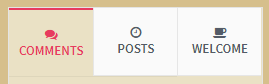 Dear friends, just a short note about the commenting system. You have already seen the new design for some time. I hope, everything works well and you haven’t experienced any issues with writing/submitting your comments.
Dear friends, just a short note about the commenting system. You have already seen the new design for some time. I hope, everything works well and you haven’t experienced any issues with writing/submitting your comments.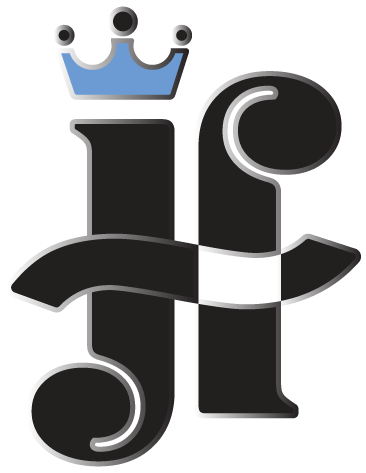

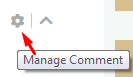 After you have submitted the comment, you can still EDIT it for 24hr after submission if it wasn’t replied (for registered users only). Move your mouse to the text area of your message and you’ll see the settings wheel appearing in the bottom right corner – Manage Comment. Click on it to see the Edit option.
After you have submitted the comment, you can still EDIT it for 24hr after submission if it wasn’t replied (for registered users only). Move your mouse to the text area of your message and you’ll see the settings wheel appearing in the bottom right corner – Manage Comment. Click on it to see the Edit option.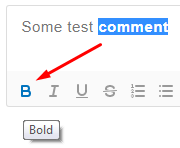 Writing your comment you can apply some styles to your text, like Bold(B), Italic(I), Underline(U); numbered and bulleted lists… – see the icons in the bottom part of comment window (making the text Bold in the example to the right)
Writing your comment you can apply some styles to your text, like Bold(B), Italic(I), Underline(U); numbered and bulleted lists… – see the icons in the bottom part of comment window (making the text Bold in the example to the right)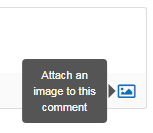 You can attach ONE IMAGE (for registered users only) to your comment (files of jpg, jpef, png, gif types) using the icon add image in the right bottom corner of comment’s window.
You can attach ONE IMAGE (for registered users only) to your comment (files of jpg, jpef, png, gif types) using the icon add image in the right bottom corner of comment’s window.